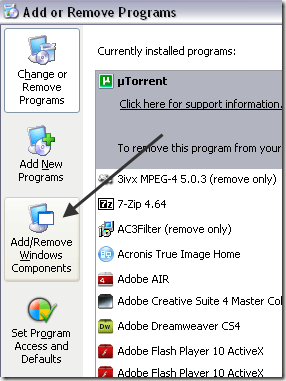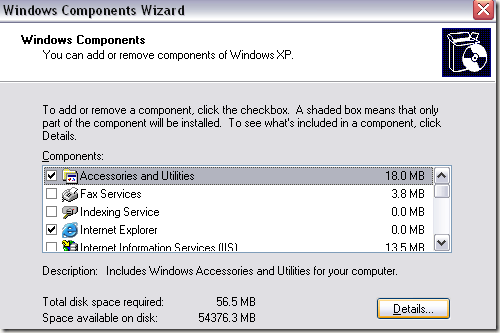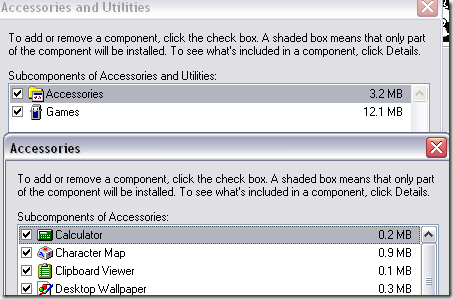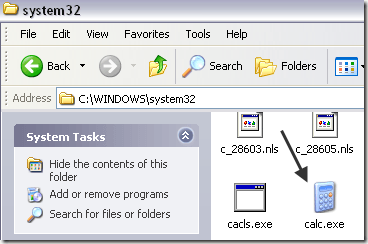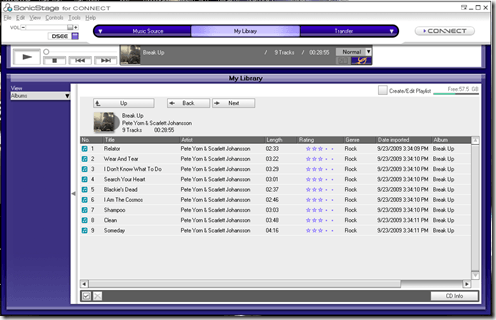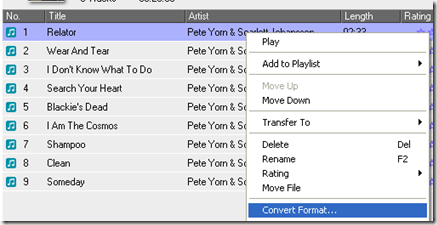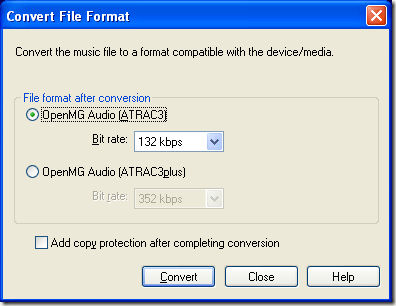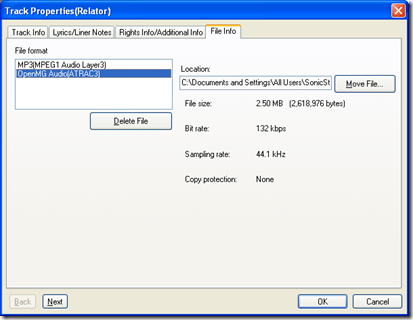Is your download speed as fast as it should be? If you recall the days of the “speed demon” 56k dial-up modem, waiting on something as simple as a small digital picture file seemed to take eons. This is when you would get up from your computer and wander off to perform various other tasks to pass the time.
Now that more people have higher speed connections (Cable, DSL, Fiber), as of late, one would imagine that downloading a trial copy of Halo would be fast and steady. Well, not always. Instead of the person carefully watching their connectivity status while running their download, it is the group distributing the software, that is monitoring their bandwidth use.
Consider the possibility that greater bandwidth for the end user can mean greater amounts of requests for a target website. The chances that your download can be slowed down, or broken, increase. With larger websites, like Download.com, they take step to build infrastructure around maintaining the bandwidth necessary to support many thousands of active connections. However, for less frequented, or newer download or file sharing sites, the same environment may not be available.
To help you get the most out of your down stream speed on your Internet connection, tools like Download Accelerator Plus (found here) are available to boost your file grabbing speed and download connection quality. Download Accelerator Plus (also known as DAP) does more than simply make downloading files faster though. It also allows you to effectively pause a download and restart one, should a link set become broken.
Historically, this tool was an add-on for Internet Explorer, and now it has evolved into a suite of products. Included in Download Accelerator Plus is an FTP connection tool, a download dashboard, and a web browser. A simple tabbed interface allows the user to bounce between the three views.
The main draw behind this tool is the multiple download threads it utilizes when downloading a file. It does not simply get the download information from one site, and begin transferring the file. Download Accelerator Plus looks at other websites for the same file, and pulls from the as well. When you use DAP to get a file, it will display a multi-colored progress bar, showing several file connections.
When looking at Download tab, you can view the controls to Pause and Resume your downloads. You may select one or several streams for the purposes of stopping and starting the file transfers, or you may do all of them at once. One could see the practicality in this, because you could pause downloads that are taking longer then others, allowing DAP to focus on finishing certain transfers first.
When you pause an active download, a small icon pops up next to the selected transfer. This icon appears in the Status column and viewable while you are in the Download tab. The paused status remains until Resume is clicked.
For the purposes of downloading a file from a website, most people will navigate to the website, and locate the file on the site itself. This is tried and true method for finding file you wish to get at. That and the Google search engine covers most bases. However, if someone sends you a HTTP address link in an email, for instance, you can copy and paste the whole address into Download Accelerator Plus. All you have to do is click on the green Add icon in the Download tab, and a text box will appear for you to enter the website address of the download.
Please keep in mind that the version of Download Accelerator Plus reviewed here was the Free Version. There is a paid version of this software, and depending on what you click on within DAP, it will remind you frequently of this fact. The premium version does offer some nice privacy tools to help clean up Internet tracks with respect to downloaded files.
Is Download Accelerator Plus right for you? That is a determination that you will have to make for yourself. If you have a 265k DSL type connection, adding a tool like DAP will boost your file download time; whereas if you have a fiber connection of 20mb and upwards, DAP may not have the impact you want. Even if the speed is unattractive, the ability to effectively manage file downloads is reason enough to get this tool.